
Want to share your skills and help others online? Maybe you’re a pro at photo editing, a master of spreadsheets, or you’ve perfected the ultimate chocolate chip cookie recipe. Creating a YouTube tutorial is one of the best ways to share your knowledge, build a community, and even create a new stream of income.
But if you’re a beginner, the process can feel intimidating. What equipment do you need? How do you record your screen? What about editing?
Don’t worry. This guide will walk you through every step of creating your first YouTube tutorial, from planning to publishing. You’ll see that it’s easier than you think.
Why Make a YouTube Tutorial?
- Build your personal brand
- Help others learn something new
- Earn passive income through monetization
- Grow an audience in your niche
Tutorial videos are among the most searched and watched content on YouTube, making them a great way to get discovered.
Step 1: Choose a Right and Specific Topic
Select a precise topic, avoiding the temptation to cover too much at once. Instead of a broad subject like “How to Use Photoshop,” opt for something more focused, such as “How to Remove a Background in Photoshop in Under 2 Minutes.” A specific topic benefits both you, as the instructor, and your viewers, making the content easier to teach, find, and understand.
Furthermore, choose a topic you are knowledgeable and enthusiastic about. Your passion will naturally translate into a more captivating video. Consider questions like:
- What questions do people often ask you?
- What problems can you solve?
- Are there trending topics in your niche?
Tip: Use tools like Google Trends or YouTube Search Suggestions to identify popular topics.

Step 2: Create an Outline or Script
You don’t need a word-for-word script, but a simple outline will keep you on track. This ensures you don’t forget important steps and present the information in a logical order. A clear structure keeps viewers engaged. Here’s a simple format:
- Hook (0:00–0:15): Grab attention quickly.
- Introduction (0:15–1:00): Briefly say what the tutorial is about and what the viewer will be able to do by the end.
- Main Content (1:00–5:00+): The step-by-step process. Break it down into simple, actionable steps.
- Conclusion (final 30s): Quickly summarize the key takeaways and thank your viewers. A “call to action” like “Ask any questions in the comments!” is a great way to end.
Step 3: Gear Up (What You Actually Need)
You don’t need a Hollywood studio to make a great tutorial. Here’s the essential equipment for beginners. Depending on your topic, you may need a microphone, screen recording, webcam footage, or a camera setup
1. A Good Microphone
This is the most important piece of equipment. Viewers will forgive mediocre video quality, but they will click away instantly if they can’t hear you clearly.
- Budget-Friendly Option: A USB microphone like the Blue Yeti or Audio-Technica AT2020 offers excellent quality for the price.
- Super-Simple Option: A lavalier microphone (a “lapel mic”) that clips to your shirt is also a great choice, especially if you’re on camera.
2. Screen Recording Software
This is essential for most software, gaming, or design tutorials. Use screen recorder tools like:
- Windows built-in Xbox Game Bar
- Bandicam (lightweight, HD recording, great for software tutorials)
- OBS Studio (free, powerful, open-source)
- Camtasia (paid, with built-in editing)
For further reading: Explore our top Windows 11 screen recorder recommendations.
3. A Camera (Optional)
For many tutorials, you don’t even need to be on camera! However, showing your face can help build a stronger connection with your audience.
Start simple: A modern smartphone camera or a standard webcam is more than enough to get started.
Step 4: Record Your Tutorial
Now it’s time for action.
- Find a Quiet Space: Minimize background noise like traffic, pets, or family members.
- Do a Test Recording: Record a short 30-second clip to check your audio levels and video quality. Is your voice clear? Is your screen easy to see?
- Speak Clearly and Slowly: Speak a little slower than you normally would. Be confident and enunciate your words. It’s okay to pause to gather your thoughts.
- Don’t Worry About Mistakes: You can easily edit out mistakes later. Just pause, take a breath, and repeat the line or section.
Step 5: Edit Your Video
Polish your recording into a professional tutorial through editing, making it as clear and concise as possible. Even basic editing can significantly improve your tutorial. Cut mistakes, add zoom-ins, subtitles, or transitions. For most beginner tutorials, aim for a concise 5–10 minute duration.
Beginner-Friendly Editing Software:
- CapCut: Available on desktop and mobile, it’s extremely easy to use and packed with features.
- Bandicut: It allows users to trim parts of a video quickly while maintaining the quality of the original video.
- DaVinci Resolve: Incredibly powerful and has a fantastic free version. It has a steeper learning curve but is a tool you can grow with.
- iMovie (Mac) / Clipchamp (Windows): Free, built-in options that are perfect for basic editing.
Step 5: Upload and Optimize for YouTube SEO
Your amazing tutorial won’t help anyone if they can’t find it. Optimizing your video is crucial. Here’s how to get your video seen:
1. Write a Keyword-Rich Title
Think about what a beginner would type into Google or YouTube to find your video. Include those phrases in your title.
- Example: “How to Remove a Background in Photoshop for Beginners (Fast & Easy Method)”
2. Create a Compelling Thumbnail
The thumbnail is the “movie poster” for your video. It’s often the #1 factor in whether someone clicks.
- Use bright colors, easy-to-read text, and a high-quality image.
- Show the “after” or the final result to entice viewers.
3. Write a Detailed Description
- The first few lines are the most important, so repeat your title’s keywords and explain what the video is about.
- Use the rest of the space to add more details, link to any resources you mentioned, and include timestamps to help viewers navigate your video.
4. Use Relevant Tags
Add tags that are relevant to your topic. Include both broad terms (“photoshop tutorial”) and specific phrases (“photoshop remove background”).
Step 6: Promote Your Video
Don’t rely on YouTube alone. Share your tutorial on:
- Reddit (in niche communities)
- Facebook Groups
- Twitter / X
- Your blog or website
- Email newsletters
Engage with viewers in the comments to build trust and boost watch time.
FAQ: Getting Started with YouTube Tutorials
Q: Do I need expensive gear to start a YouTube tutorial?
A: No! A smartphone, a basic mic, and free software like OBS or Bandicam are enough to get started.
Q: How long should a YouTube tutorial be?
A: Aim for 5–10 minutes. Short, clear tutorials perform better with beginner audiences.
Q: Can I make money from tutorials?
A: Yes! Through ads (once you’re monetized), sponsorships, affiliate links, or selling courses.
Ready to Start?
Now that you know how to plan, record, and share your tutorial, it’s time to hit “record.” Don’t worry about being perfect—just start. Your first video is just the beginning of your YouTube journey. Now, go share your knowledge with the world. Good luck!
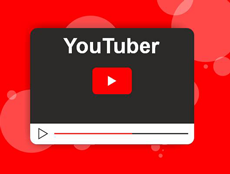
You must be logged in to post a comment.